
To print the delivery manifest for a delivery run:
Refer to "Wide Warehouse Scheduler - Manifest (v2.8)".

Micronet displays the Select Report screen with a list of report layout options created in the Report Generator.
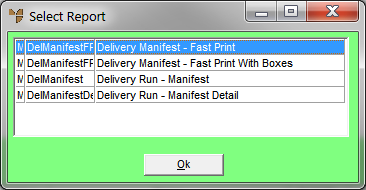
The standard report formats are:
Depending on the report format selected, Micronet displays the User Defined Questions screen.
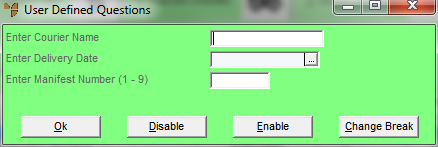
You don't need to complete any fields on the User Defined Questions screen for Micronet 2.8.
Micronet displays the Select Output Device screen.
|
|
|
Reference For more details on these options, refer to "Selecting the Output for Inquiries and Reports". |
Micronet prints or displays the delivery manifest and redisplays the Wide Warehouse Scheduler - Manifest tab.
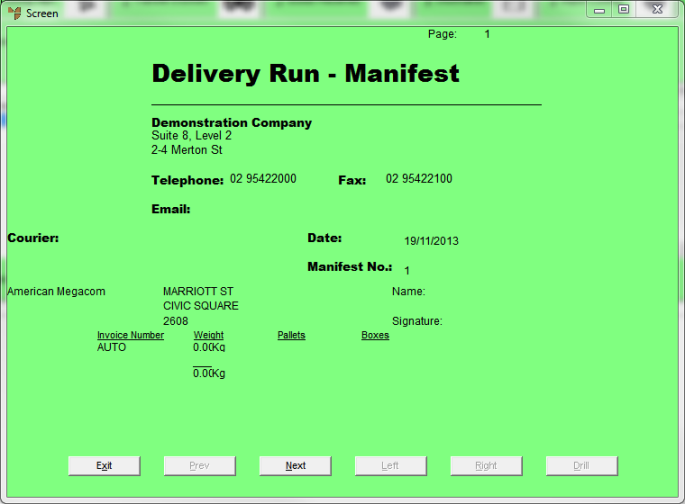
Delivery Manifest